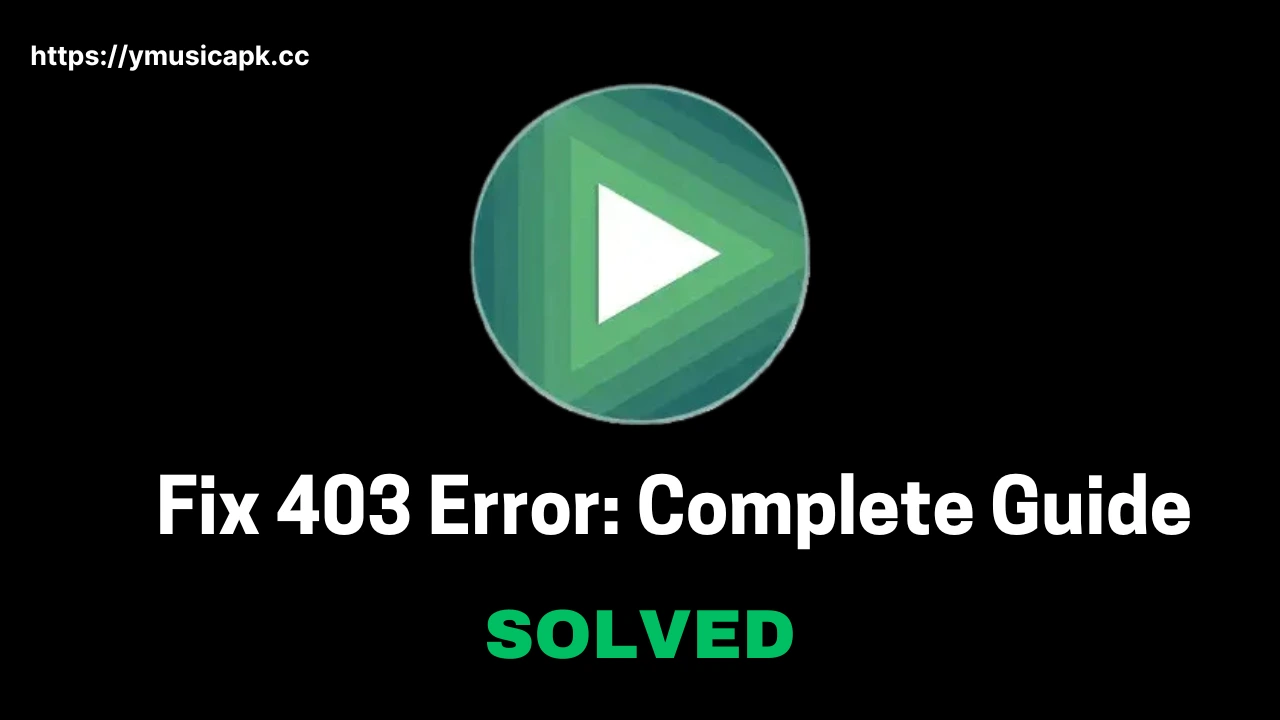Are you experiencing the YMusic 403 error while trying to stream or download music? You’re not alone. This error can be frustrating, but there are simple solutions to get you back to enjoying your music without interruptions.
What Is the YMusic 403 Error?
The 403 error is an HTTP status code that means you’re being denied access to a resource. For YMusic users, this usually happens when the app tries to access YouTube but gets blocked. It can occur for a few reasons, including outdated software, network issues, or regional restrictions.
Common Reasons for the YMusic 403 Error
Several factors can cause this error:
- YouTube Access Restrictions: YouTube might block third-party apps like YMusic, leading to the 403 error.
- Outdated App Version: If you’re using an older version of YMusic, it may not work properly with YouTube.
- Weak Internet Connection: Unstable or weak networks can cause issues with downloading or streaming.
- Geo-Restrictions: Some YouTube content may be restricted in your country.
- Corrupt Cache: Corrupt or outdated cache files can interfere with the app’s performance.
How to Fix the YMusic 403 Error
Follow these steps to resolve the error and restore your YMusic experience.
1. Update to the Latest Version
We’ve recently updated the YMusic app to address known bugs, including the 403 error. Downloading the latest version ensures the app runs smoothly and is compatible with YouTube.
How to update:
- Visit the official YMusic website to download the latest version.
- Install the updated app and restart it.
- Test the app to see if the error is resolved.
2. Check Your Internet Connection
A weak or unstable connection can cause the 403 error. Make sure your internet is working correctly.
What to do:
- Test your connection by opening a browser or using another app.
- Switch between Wi-Fi and mobile data to see if one works better.
- Restart your router if you’re on Wi-Fi.
3. Clear Cache and App Data
Corrupt cache files can create problems. Clearing them often fixes issues like the 403 error.
Steps to clear cache:
- Go to Settings > Apps > YMusic.
- Tap Storage, then Clear Cache and Clear Data.
- Restart the app and check if the issue is fixed.
4. Use a VPN
If the error is due to regional restrictions, using a VPN can help. A VPN allows you to bypass geo-blocks by connecting to a server in a different country.
How to use a VPN:
- Download a trusted VPN app.
- Connect to a server in a location where the content isn’t restricted.
- Open YMusic and try streaming again.
5. Reinstall YMusic
If the above solutions don’t work, try reinstalling the app. This removes any issues related to corrupted files or installation errors.
Steps to reinstall:
- Uninstall YMusic from your device.
- Download the latest version from the official YMusic website.
- Install it, then test to see if the error is resolved.
Avoid Future Errors
To prevent this error from happening again:
- Keep YMusic updated by regularly checking for new versions.
- Ensure your internet is stable before using the app.
- Use a VPN if you frequently encounter geo-restrictions.
- Clear the cache periodically to keep the app running smoothly.
Enjoy the Latest YMusic Version
We’ve updated the YMusic app to provide a smoother, error-free experience. Download the latest version now from this official YMusic website and enjoy seamless streaming without bugs or interruptions.